Fundraising Progress Bar
Published: September 28, 2020 / Updated: November 15, 2023 by Janet Bargewell, GiveDirect Support
by Janet Bargewell, GiveDirect Support
The Fundraising Progress Bar is a tool to visually communicate with your supporters.
Showing your campaign goal and your progress towards that goal can motivate your donors and encourage contributions.
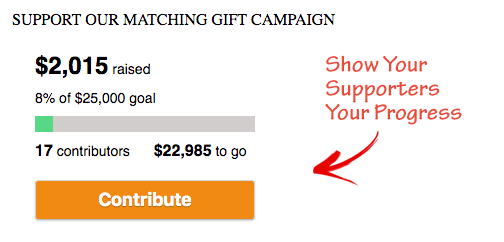
Display Options
It's easy to enable a progress bar for any fundraising page from the My Forms section of your GiveDirect control panel. On large screens, the progress bar will appear at the top of the right column. On small screens, it will appear beneath the logo.
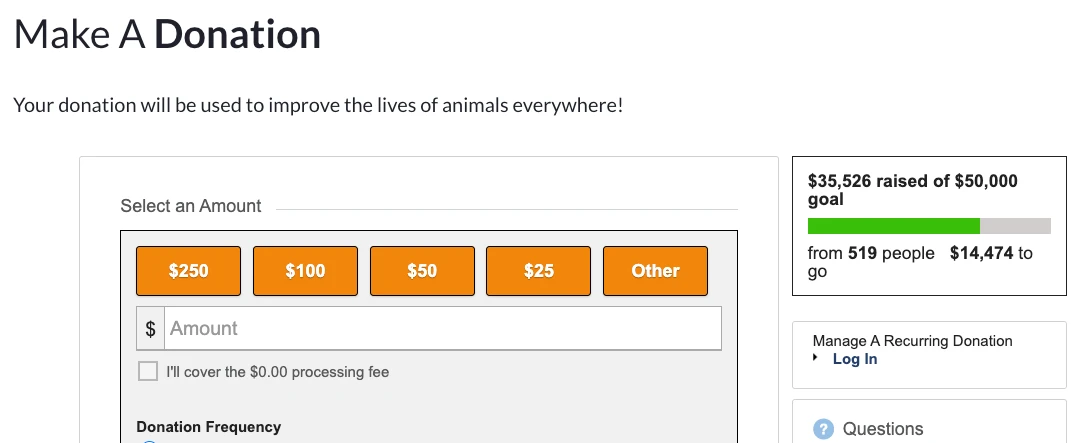
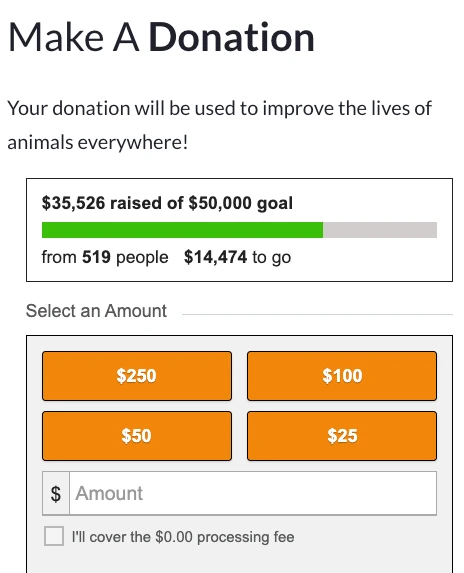
You can also embed the progress bar on your own web site with our progress bar widget.
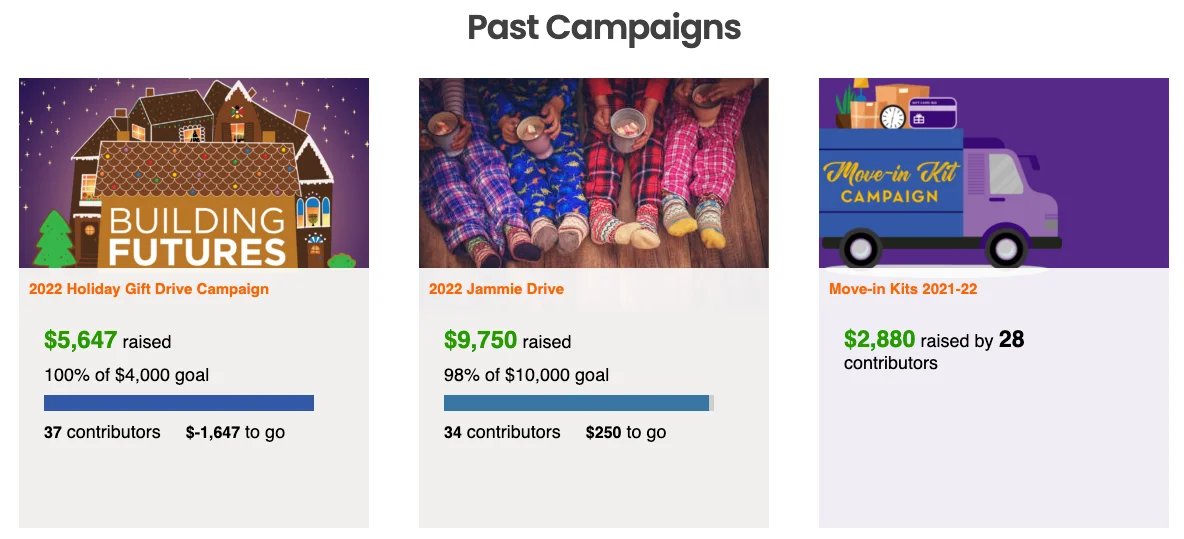
Contact us to get the progress bar embed code snippet for any of your progress bars.
Automatic Updates
The progress bar is automatically updated each time a donation is made to your campaign.
Adding Cash and Check Transactions to your Progress Bar
Once your progress bar is added to a fundraising form, a new option labeled "Manage Transactions" will appear in the list of links at the top of the Form Builder page.
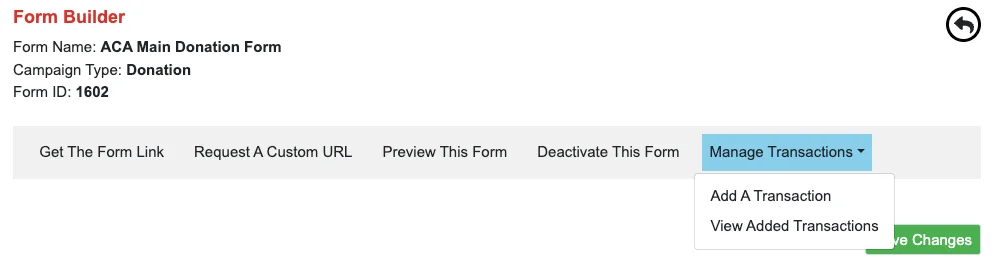
Click "Add A Transaction" to record any fundraising proceeds that are collected from other sources like checks and cash. The amount will be added to your fundraising total and will be calculated in the progress bar.
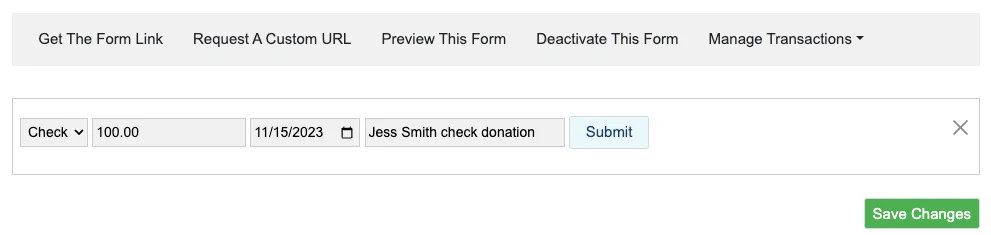
You can see the amounts you've added by clicking "View Added Transactions". You can also see the added transactions in your Transaction Reports. The donor's name will not appear in the transaction report, so keep that information recorded elsewhere.

If you find an error in the added transaction(s), you may delete that transaction and re-enter it.
To learn more about activating, customizing and configuring the advanced options for the fundraising progress bar, see the Help Guide page.